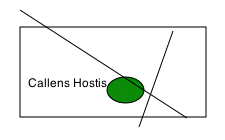Introduction, apology and how i learned
to stop worrying and love the command line (You can skip this and move
to page 2 if you want).
There are many Mac users out there who are afraid of the command line
(CL). I know this, because generally, i'm one of them; and i also spend
way too much time browsing Apple related websites where people seem to
be quite bitter about using it. Mostly it has a lot to do with being afraid
that we might totally erase our hard drives by giving the wrong unix instruction
within the terminal (can you say iTunes 2.0); and it's not so much that
we don't like it, but it has, until now, been somehow antithetical to
use a command line when using the GUI-driven interface of the Macintosh
has been half the appeal in getting work done. We'll get used to the command
line in time (in part, this project has been my way of trying to get over
my own fears) and eventually embrace it for some stuff, it just might
take a little longer for some of us than others.
So
this is partly a tutorial from a total novice's point of view in how to
use the CL, but also to get the Folding (http://folding.stanford.edu/)
and Seti (http://setiathome.ssl.berkeley.edu/unix.html)
clients going with a couple of shell scripts -- without deleting the contents
of your hard drive. What's the benefit of using the CL clients? Without
the CPU overhead that the main GUI applications have, you can process
things a little faster, and you get to be a little geeky while you do
it.
A
previous Folding GUI client (2.1.9) had problems on my computer and i
think the project has a great deal of merit, so i decided to work on getting
the CL client going, which is how this project came about. I wanted the
CL clients to work, but i also wanted them to be set once and never played
with again. I just wanted to start the things and walk away and get on
with my life.
Lots of people probably think you're wasting your time downloading these
scripts, and i'm also waiting for the inevitable "..this is just
two stupid shell scripts that anyone could write themselves," that
usually turns up in the Versiontracker forums. And you know what? They're
right. These are just two stupid shell scripts that anyone could write,
but it doesn't mean that you should have to retype a simple command over
and over again to do, what is in fact, just trying to get an application
started. I should add that it doesn't make you stupid because you do or
don't want to do this either. And it's not like Mac users haven't heard
of and used Apple Scripts to help their work flow for the last decade,
right?
There are a number of GUI's out there that work with the Seti CL clients
with differing methods. These are obviously a good idea and can do things
that provide information and feedback without the overhead of the screen
saver. The two i have used until now are:
1. SETICNTL which can be found here: http://www.westol.com/~schimpj/software.html
2. Seti Control which can be found here: http://homepage.mac.com/delaneyrm/SETIcontrol.html
They're both good, but they do differ in how much work you have to do
to get them going using the CL. SETICNTL gives feedback on unit progress
and lets you download and queue units. In contrast, Seti Control is basically
a start/stop GUI, but doesn't provide feedback in a (for me) conventional
or useful way.
It's
also worthy of note that there is now a GUI to the Folding CL client now
in the form of Folding Control http://macaddict4life.dhs.org/
Although i think these ideas have a great deal of merit, they still take
up CPU cycles and we do want these units completed as fast as possible, right?
Since i originally wrote this there have been a number of updates to the
Folding CL Client, the most recent version is now at 3.1.2 and for the
most part is no different than previous versions with the exception that
the .bin suffix is no longer used and there are a few more preferences
to go through, some of which i'm still trying to figure out.
It's worthy to note that the Folding home site http://folding.stanford.edu
has some information on setting up the CL client here http://folding.stanford.edu/OSX/OSX.html#console
Insofar as making sure things are working ok with the client, this is
a good place to start.
One thing i forgot to mention last time is that it's a good idea to keep
an alias of the 'work' folder on your desktop. If you look in home/Library/Folding@home/
there should be a folder called work. In this folder will be a log file
that keeps track of how you're progressing on your work unit. Why not
an alias of the log itself? Well, when each new unit has been completed
you receive a new log file that will have a different numerical value
to it.
What this is and how it works. (Real info
here)
Within the download
should be this Read Me and two scripts.
1. Folding.command
2. Seti.command
Both of these shell scripts can be configured to open and start the Folding
and Seti clients with basic or slightly more advanced pieces of feedback
with a double-click. The .command suffix makes them clickable. At the
moment they're configured for my computer and you can read their contents
by opening them with TextEdit. You should see three lines of instructions.
1. Designates the script
2. The directory path to the command line application
3. Starts the application (./setiathome) and requests a verbose output
in the terminal window
Very, very simple huh. Another way to think of these scripts is as just
a kind of alias that tells the terminal to open an application. I mean,
it can get a bit tiresome typing the same stuff over and over, right?
Although i am not a member of the Macnn efforts, there are some excellent
instructions on downloading and installing the Folding client:
http://team.macnn.com/fold/installc.phtml
You should also take a look at the Macnn board for the Seti client:
http://team.macnn.com/seti/index.phtml
This board also includes good instructions on how to install and configure
the client:
http://team.macnn.com/seti/installc.phtml
Once you have the clients as you would like them to be configured, it
should just be a matter of adapting the second line of the scripts to
indicate the directory in which your application resides, and the name
you decided to call the application in the third line. So if you called
your folding client Gromit, you should have a command that says ./Gromit.
To stop the client running a Command-Period is used.
While i was configuring the shell scripts, the terminal gave me a list
of various commands when i mistakenly wrote a wrong -verbose command.
These included a list of commands that you can tell the client to do when
it is launched.
Here are the commands for the Folding client:
-config (Configure user information)
-queueinfo (Get information on queued work units)
-delete x (Delete item #x from work queue)
-send x (Send result #x to server. Use x=all to send all results)
-verbosity x (Sets the output level, from 1 to 9 (max). The default is
3)
-noprompt (Run without prompting user about config errors)
-pause (Pause after finishing & trying to send current unit)
And these for the Seti client:
-version (show version info)
-login (log in)
-countries (show list of country codes)
-nice N (set priority to N)
-email (send email notification on error)
-graphics (create shared mem segment for graphics)
-proxy hostname:port (connect to SH server through specified
proxy server)
-stop_after_process (stop after current WU - do NOT send result)
-stop_after_xfer (stop after current WU - DO send result)
-verbose (print running status)
-nolock (skip multiple-instance check)
-socks_server hostname:port (SOCKS proxy)
-socks_user name (SOCKS user name)
-socks_passwd passwd (SOCKS password)
I hope these commands might inspire you to play around with the shell
scripts for customizing what you want them to do for your own purposes.
The only limitation i have found in using the command line is the terminal's
lack of feedback insofar as progress being made. If anyone out there knows
a command that can tell me how much of a unit has been completed, i'd
really like to know.
Otherwise, best of luck, and if i can help out with anything, do drop
me a line and i'll try and help. Please keep in mind that i'm still a
novice. The usual legalese is as follows....These scripts are provided
as is and i won't be held responsible if your computer decides to die
on you. However, having said that, there's nothing in these scripts that
in any way should even come close to doing that. For added fun, copy the
application icons onto the scripts and keep them on your desktop. For
even more fun, you can put the scripts in your script menu:
http://www.apple.com/applescript/macosx/script_menu/
When putting them in the menu, you no longer need the .command suffix
and you can read the output in the Console application, thus bypassing
the terminal window. To quit them running in the background, use the Process
Viewer utility. How many ways can we skin this cat?
All the best,
Gary
_____________________________________________________________
"The difficulty now is that unexceptional adults believe the loss
of youthful dreaming is itself "growing up," as though adulthood
were the passive conclusion to a doomed activity and hope during adolescence."
The
Uses of Disorder: Personal Identity and City Life
-- Richard Sennett
OO
[_]<|
/|\
Gary Elshaw
Film and Media Studies
Victoria University,
New Zealand
https://elshaw.tripod.com/